|
WinDaemon is a Windows Daemon version of the Linux daemon tool that restarts a program after a crash. If a monitored process crashes or is stopped, WinDaemon spawns another instance of that process. You can optionally pass the process parameters and/or send keystrokes. So, for example, if you want to load a file when a process restarts you can send it the keystrokes necessary to do this. WinDaemon is an unlimited unrestricted shareware program. However, if you find the program useful please show you appreciation by buying a copy of Web Excavator. |
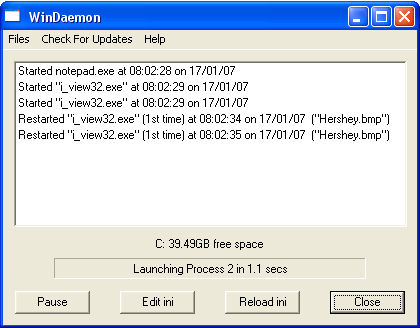
|
WinDaemon is controlled by a configuration file named daemon.ini. The commands available for use in this file are listed below: | |||||||||||||||||||||||||||
WinDaemon can be used to monitor multiple applications. The X in the table above refers to which application we are referring to. So for the first process use 1, for the second 2, etc. |
|
Each key is represented by one or more characters. To specify a single keyboard character, use the character itself. For example, to represent the letter A, set MACRO1=A in the daemon.ini file. To represent more than one character, append each additional character to the one preceding it. To represent the letters A, B, and C, specify the parameter as MACRO1=ABC The plus sign (+), caret (^), percent sign (%), tilde (~), and parentheses () have special meanings. To specify one of these characters, enclose it within braces ({}). For example, to specify the plus sign, use "{+}". To specify brace characters, use "{{}" and "{}}". Square Brackets ([ ]) have no special meaning, but you must enclose them in braces. In other applications, brackets do have a special meaning that might be significant when dynamic data exchange (DDE) occurs. To specify characters that aren't displayed when you press a key, such as ENTER or TAB, and keys that represent actions rather than characters, use the codes in the following table.
To specify keys combined with any combination of the SHIFT, CTRL, and ALT keys, precede the key code with one or more of the following codes.
To specify that any combination of SHIFT, CTRL, and ALT should be held down while several other keys are pressed, enclose the code for those keys in parentheses. For example, to specify to hold down SHIFT while E and C are pressed, use "+(EC)". To specify to hold down SHIFT while E is pressed, followed by C without SHIFT, use "+EC". To specify repeating keys, use the form {key number}. You must put a space between key and number. For example, {LEFT 42} means press the LEFT ARROW key 42 times; {h 10} means press H 10 times. The following are additions have been added by Elias (aka lallous) whose code is used in this application:
In addition to this, Elias (aka lallous) and Josh Nimoy has added some special commands:
For more information about the SendKeys 'language' please go here. |